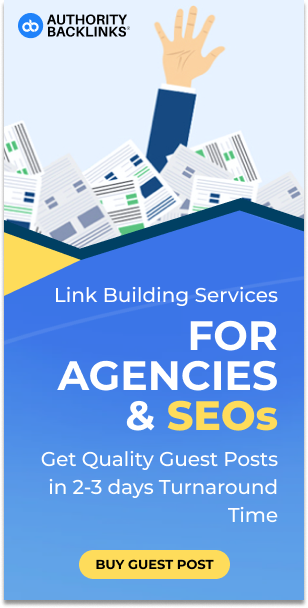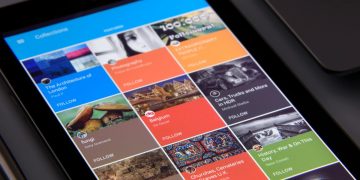Did you know that there are now over 100 million Mac users across the globe? With that many users, Apple is always doing things to improve their products to be more user-friendly and convenient for you to enjoy. With that being said, there are tons of MacBook tips and tricks that tons of users don’t know!
Some users have owned their MacBooks for years and don’t know all the astounding tools and things they can do. If you think you know everything about your Mac, you might want to think again.
Be sure to keep reading for our guide on six helpful MacBook tips and tricks you need to know to make your life easier.
1. Force Quit Apps
Did you know that you can force quit apps and programs while using a Mac? Many people didn’t know that Macs have a Task Manager, like Windows computers, when a program is unresponsive.
For many people, one of the benefits of using a Mac is that their apps and programs work flawlessly. Yet, once in a while, you will find an app that doesn’t seem to work at the time.
The best way to end that app and restart it is by hitting command, option, and escape at the same time. Doing this will pull up a ‘Force Quit Applications’ menu, and from there, you will be able to end any programs you would like and then restart them.
2. Create Your Own Keyboard Shortcuts
Many people use keyboard shortcuts to get their work down quicker. You’ll find that it can help you do things faster, such as a keyboard shortcut for copying, cutting, and pasting. Yet, there is a way that you can make your own keyboard shortcuts on a MacBook to help make your work even more efficient.
The way to make your own MacBook shortcuts is by going to App Shortcuts in the System Preferences menu. You’ll need to start in System Preferences, go to Keyboard, Shortcuts, then App Shortcuts.
Once you’re at this destination, you can click the ‘+’ sign and add any shortcut you want. For example, if you take many screenshots on Mac and want to use a shortcut you can remember, type that in now.
3. Add New Fonts
Are you sick and tired of the same fonts that you use every day? Downloading and adding new fonts is one of the best MacBook tricks for graphics designers or people who are often on their computers for work.
You can Google free fonts or even pay for some nice fonts you want to download onto your MacBook. Either way, you will find some impressive fonts to download that will help to improve your work.
Apple has even made it easier for you to maintain the fonts you download. You can find outstanding font managers for Mac, which makes downloading new fonts a piece of cake. Setapp teaches you the best ways to manage your fonts, and all you need to do is follow the link below.
https://setapp.com/how-to/best-font-manager-for-mac
4. Implement Hot Corners Into Your Routine
Owning a MacBook comes with many benefits, like figuring out how amazing hot corners are and finally using them. If you don’t know what hot corners are, it isn’t too late because we’re here to help you.
The hot corners feature lets you assign a different task to each corner of your computer screen. That way, when you move your mouse to that corner, the feature will launch.
For example, if you often have several different apps open on your computer, it could be smart to assign one of your corners the task of showing a clear desktop. When you move your mouse to that corner, you can easily open a folder or program from your desktop and then get back to work.
Try searching for ‘Hot Corners’ in your system preferences. Otherwise, you will find them under the ‘Screen Savers’ option when setting them up.
5. Use Emojis Everywhere
One of the best MacBook tips and tricks is that you can use emojis everywhere! Anywhere that you can type while using your Mac, you can insert emojis.
To bring up the emoji keyboard, you need to press command, control, and the space bar. Doing this will let you add an emoji to your text anywhere that you want.
It is a fun way to spice up an average text conversation! The emoji keyboard even gives you an option to search for your favorite emojis and have access to your frequently used ones as well.
6. Use Multiple Desktops
If you have a lot of work to do that you want to keep separate for organization purposes, there is an easy way for you to do that on your MacBook. You can use multiple desktops that make it feel like you’re on a different computer each time.
Use four fingers to swipe up on the trackpad. In the corner, you will see a plus sign. When you click on that, it will add another desktop.
You can easily swipe between each desktop using the four-finger method. Another way to swap back and forth is by holding down control and pressing either the left or right arrows.
You’ll find this is referred to as Spaces, and it is an awesome way for you to be productive and get work done. If you want to share files, web browsers, or anything else you’re working on from one desktop to the other, all you need to do is drag it to the top. You’ll see that your second desktop should appear, and you can drop it right on the desktop you want it on.
MacBook Tips and Tricks You Need to Know
As you can see, there are plenty of MacBook Tips and Tricks you need to know. That way, you can start using your MacBook for everything it was designed for and getting the most bang for your buck!
Did you learn anything new that you can’t wait to try?
If you’re looking for more tech advice or news, our blog has you covered. Make sure to keep scrolling our page for tons of exciting tips and tricks to help you out!